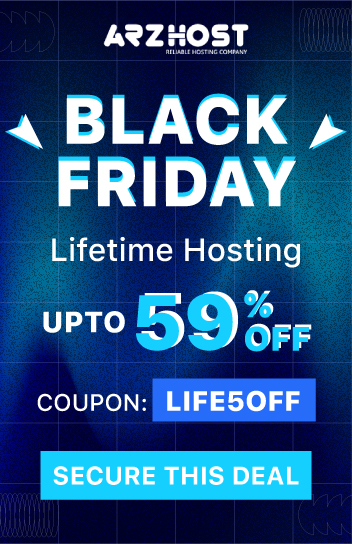Table of Contents
ToggleIntroduction
Modding has become an essential part of the modern PC gaming experience. Whether you’re tweaking Skyrim with visual upgrades or fine-tuning Elden Ring through ModEngine 2, modding empowers players to personalize their games like never before. But with great customization comes a great challenge: how do you manage multiple mod profiles without losing your mind?
If you’re juggling different mod configurations for various playthroughs, testing environments, or multiplayer compliance, the need for clean profile management becomes non-negotiable. In this guide, we’ll explore the best ways to manage multiple game mod profiles, especially in the context of tools like ModEngine 2, while addressing how elements like load order, profile isolation, and directory structure can make or break your setup.
We’ll also touch on how mod managers and a bit of folder discipline can streamline your experience, and why it’s important to make your own profile picture to keep your setups visually organized.
Why Managing Multiple Mod Profiles Matters
Every modded game has its quirks, but the complexity ramps up quickly when you begin layering dozens of mods on top of each other. Some mods conflict with others, require specific load orders, or are only compatible with certain versions of the game. When you want to switch between a “vanilla+” experience, a lore-heavy immersion run, and a high-chaos modded playthrough, having the ability to easily toggle entire sets of mods is a game-changer.
In ModEngine 2, profiles allow users to create isolated environments for their mod setups. This means no cross-contamination, no manual file swaps, and no accidental overwrites.
What Is a Mod Profile?
A mod profile is a self-contained set of configurations, mod files, and load instructions used to define a unique gameplay experience. Think of it like a user profile for your game. It ensures that when you launch the game with Profile A, you’re only loading the mods intended for that version, leaving everything else untouched.
In the context of ModEngine 2, a profile typically includes:
- A mod folder containing relevant mods
- A modengine2.profile.toml file for that profile
- Custom launch arguments or batch files
- Optional configuration tweaks (keybinds, shaders, etc.)
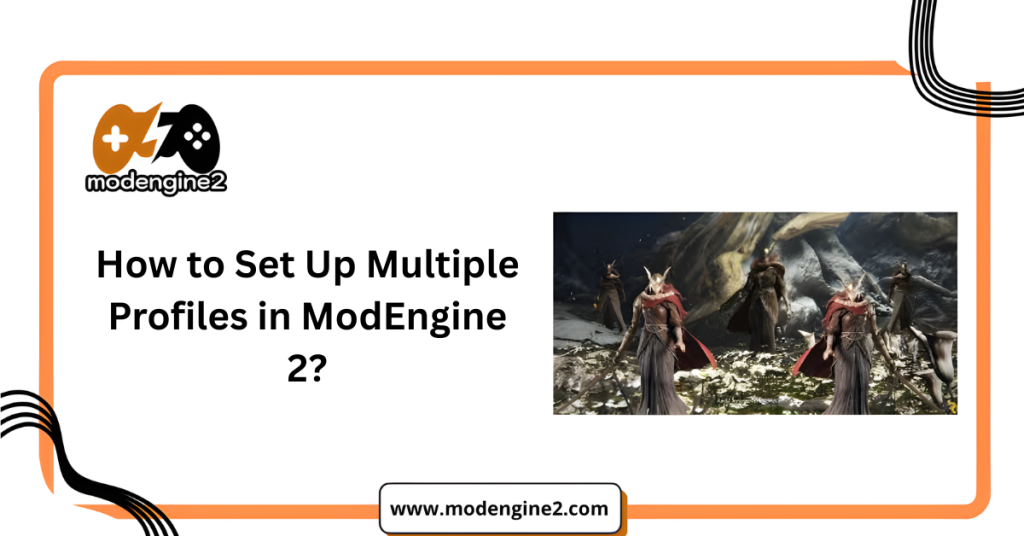
How to Set Up Multiple Profiles in ModEngine 2
Setting up mod profiles in ModEngine 2 is straightforward but requires some structure. Here’s a step-by-step guide:
- Download and extract ModEngine 2 into your game directory if you haven’t already.
- Create separate folders for each profile under a parent directory (e.g., /modengine2/profiles/lore_friendly, /modengine2/profiles/hardcore, etc.).
- Inside each folder:
- Add a mod subfolder with the mods you want to use.
- Include a unique modengine2.profile.toml file specifying load paths and settings.
- Add a mod subfolder with the mods you want to use.
- Create custom launchers or batch files to run the game using a specific profile.
- For example: start “” “modengine2_launcher.exe” –profile=hardcore
- For example: start “” “modengine2_launcher.exe” –profile=hardcore
Some users also prefer using symbolic links or junctions to dynamically redirect game paths, but this method requires caution and advanced file system knowledge.
Tools That Help with Mod Profile Management
While ModEngine 2 supports manual profile setups, third-party tools can enhance the experience:
1. Mod Organizer 2 (MO2)
Originally built for Bethesda games, MO2 can manage profiles, handle load orders, and isolate mods per profile using a virtual file system. It requires setup but offers maximum flexibility.
2. Vortex Mod Manager
Nexus Mods’ official manager offers profile support, though less advanced than MO2. It’s user-friendly and integrates well with Nexus’ ecosystem.
3. Custom Launch Scripts
For tech-savvy users, scripting can offer tailored control. Combine with Task Scheduler or shortcuts for quick launching.
Each tool has pros and cons. MO2 is ideal for complex setups. Vortex is perfect for ease-of-use. Manual methods via ModEngine 2 give granular control but demand discipline.
Naming and Visual Identification
If you’re handling multiple profiles, naming conventions and visual cues are essential. You’ll thank yourself later if you avoid naming folders newprofile1, test1, and finalfinalversion. Instead:
- Use clear names like PvP_Build, Immersive_Roleplay, or Challenge_Run
- Include the date or version if you’re testing changes: PvP_Build_v1.2
- Make your own profile picture for each folder — use a simple .png icon or banner image to represent the profile
While ModEngine 2 doesn’t display images directly, these visuals help when browsing folders or organizing desktop shortcuts.
Common Mistakes to Avoid
Even with the best tools, mistakes can happen. Here are pitfalls to watch for:
- Forgetting to isolate save files. Mods can break saves. Use separate save locations or backup often.
- Overlapping mod directories. Shared files between profiles lead to confusion.
- Editing the wrong profile. Always double-check which profile you’re in before tweaking files.
- Ignoring load order. Especially for complex mods, order affects functionality. Use LOOT or manual sorting.
Avoiding these mistakes not only saves time but also protects your game from corruption or crashes.
FAQ: Managing Game Mod Profiles
How many profiles can I create in ModEngine 2?
There’s no hard limit. You can create as many profiles as your storage allows, provided they are properly configured and isolated.
Can I share my mod profiles with friends?
Yes. Share the folder with all mod files and configuration. Be sure to include the .toml file and any launch instructions.
Do profiles affect online gameplay?
Yes. Some mods can get you flagged or banned in online games. Always switch to a clean profile or disable mods when going online.
What happens if two profiles use the same mod?
They’re independent as long as the mods reside in separate folders. Avoid shared paths to maintain integrity.
Can I automate switching profiles?
Yes. Use batch files, custom launchers, or tools like MO2 to switch profiles with a click.
Conclusion: Organize for a Better Modding Experience
Managing multiple mod profiles is no longer a luxury it’s a necessity for modded gaming in 2025. Tools like ModEngine 2 make the process accessible, and with a few best practices structured folders, clear naming, and custom icons you can maintain clean, stable playthroughs across genres and styles.
The key is consistency. Treat each profile like its own game version. With isolation, automation, and visual organization, you’ll not only protect your time but enhance your entire gaming experience.
Latest Post: